We install a lot of apps on our Mac and backup files from different devices until our Mac runs out of space. If you ever need to perform a factory reset, you should backup your entire data. When you are done with factory reset on Mac, you will need your important data back. You can recover Mac data after a factory reset if you have already taken a backup.
There are different methods of how to recover files after a factory reset on a Mac. You can do this manually from a backup or make use of the best data recovery software for Mac. Before we recover you need to explore how to factory reset Mac. Here we take you step-by-step to back up your Mac, perform a factory reset, and then recover files after a factory reset on Mac.
How to Backup Data on Mac
There are various ways to Back Up Your Data on Mac. You can backup most frequently used data on iCloud, less frequently used data on Time Machine, or on an external hard drive.
Backup on iCloud
Step 1. Click on the Apple menu and go to System Preferences.
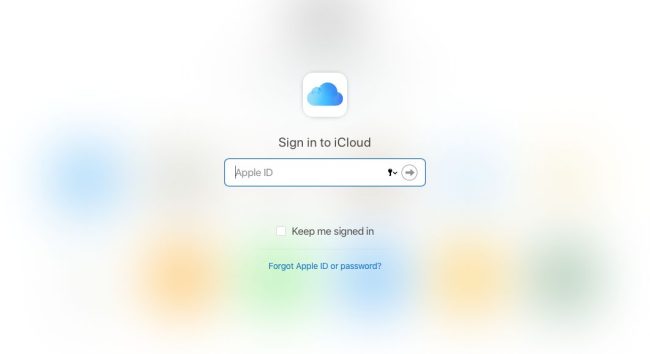
Step 2. Click on the Apple ID and select iCloud. Enter your credentials if required.
Step 3. Go to options and put a check on the Desktop and Documents folder to take continuous backup.
Create Time Machine Backup
MacOS has this intuitive feature to backup precious data on Time Machine. You can use the Time Machine utility with a USB drive or a Thunderbolt drive.
Step 1. Connect a USB drive or a Thunderbolt drive with your Mac.
Step 2. Go to the Apple menu, select System Preferences, and then click on the Time Machine.

Step 3. Go to the Time Machine preferences and click on the Select Backup Disk. Select the disk and then click on the Use Disk button. It will take periodic backup automatically.
How to Factory Reset Mac
Performing a factory reset on Mac is easy if you have already taken a backup of your Mac. You can follow these steps to perform a factory reset on Mac.
Step 1. Click on the Apple menu and go to System Preferences.

Step 2. Click on the ‘Erase All Content and Settings’ from the menu.
Step 3. Erase assistant will open up and ask you to enter your credentials with admin rights. Enter your credentials and click on the Okay button.

Step 4. If you have not taken any backup, you can now use Time Machine and backup your Mac now. If you have already backed up your entire data, click on the Continue button.
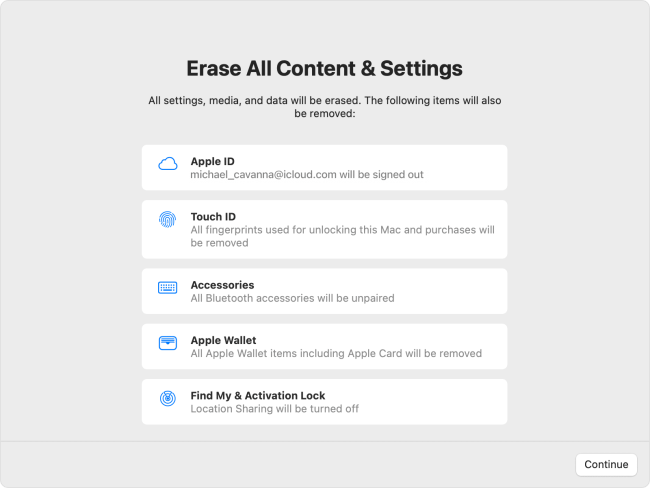
Step 5. It will erase your Apple ID, Touch ID, Accessories, Apple wallet, and devices once you click on the Continue button.
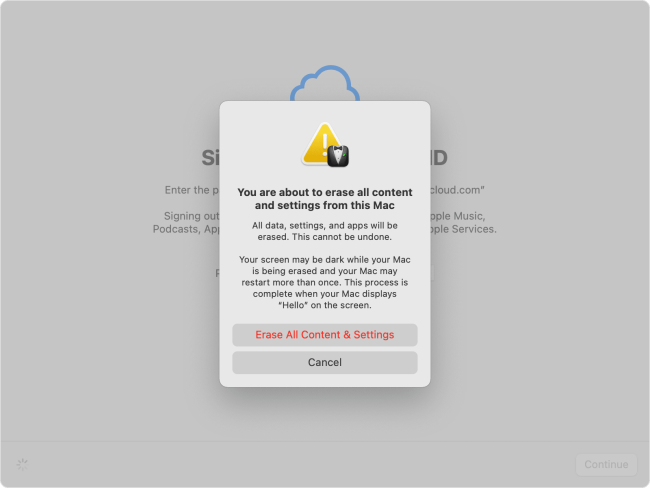
Step 6. Enter your Apple ID and password to sign out of your account and click on the ‘Erase All Content & Settings’ button. Your Mac will restart and try to connect to a network. Connect your Mac, activate, and restart your Mac. You can configure it back with your Apple ID to set it up or create a new ID.
How to Recover Files after Factory Reset on Mac
Recover Mac data after factory reset involves the same processes, we used to back up our data. Once you reinstall MacOS, you can follow these steps to recover files after factory reset on Mac.
Recover from Time Machine Backup
Step 1. Connect your Time Machine backup disk to your Mac.
Step 2. Click on the Apple menu and select Shut Down. Press and hold the power button to start your Mac in MacOS Recovery mode. It will show startup options or you may need to click on Options and then click on the Continue button to get the recovery mode.
“Please Note: If you are using an Intel-based Mac, you will need to click on the Apple menu and select Restart. At the same time, press and hold the Command + R keys until it gives you the startup screen.”
Step 3. Click on the ‘Reinstall macOS Monterey’ in the Recovery window to reinstall the version from the recovery disk.

Step 4. Once the MacOS is installed, Migration Assistant will ask you to transfer information from other sources. Select ‘Transfer from a Time Machine Backup’ and click on the Continue button.
Step 5. Select the recent backup with date and time and go through the on-screen instructions to Recover Mac Data After Factory Reset.
The best method to perform Backup & Recovery options is using the Best Data Recovery Software for Mac. It gives an easy option to back up your data and restore it once you have performed a factory reset.
Summing Up
This article on how to recover files after a factory reset on Mac has all the basic steps that you need to perform to back up your data, perform a factory reset and recover your data. There are various steps to recover Mac data after a factory reset.it is essential to take regular backup and a final backup before performing a factory reset on Mac.




