Selfposts.com!If you are a user who is looking for the perfect way to save Zimbra emails to hard drive, then this is the place for you. In today's blo
Selfposts.com!If you are a user who is looking for the perfect way to save Zimbra emails to hard drive, then this is the place for you. In today’s blog, we will introduce you to both manual and automated solutions. To complete the process, stay with us till the end of the blog.
User Question: “Just a few days ago my company recently switched to Zimbra email client for regular business communication. We don’t want to take any risks with our data this time due to bad past experiences. Therefore, we are looking for a reliable solution to help bring Zimbra Electronic Mail stored on the hard drive. Please suggest some simple solution.”
How to Save Zimbra Mailbox Data to Hard Drive?
There are 2 techniques for storing data files on your hard drive.
Manual mode is the first choice. This method will be done in 3 steps. The first step requires exporting the data file from the Zimbra client (.tgz), after which you need to convert the file to Outlook, which is the second step.
Then the third step asks you to export these files to an Outlook compatible format and the process will be completed. Obviously, this is a difficult and time-consuming solution. Another solution to save Zimbra emails to the hard drive is the instant method, which allows you to save emails to the hard drive without going through a lengthy process. We will introduce them one by one.
Method 1: Use the Manual Method to Save Zimbra Emails to Hard Drive
You have to go through three stages before reaching your goal. Next procedure:
If you don’t want to go through all these mentioned steps and go through them one by one, you can turn to an instant solution using automated software here. It is just a one-step process that even novice users can easily understand and complete.
Step 1 – Save Zimbra Emails to Your Hard Drive by Downloading the TGZ File
The method described below will allow you to export mailbox items directly to EML format on your system: Follow the steps below:
- Start the Zimbra client and go to the Preferences tab
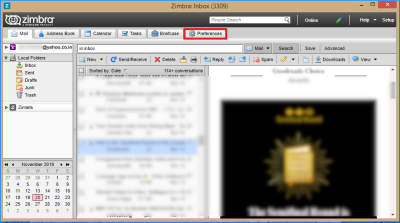
- Select Import/Export in the left pane
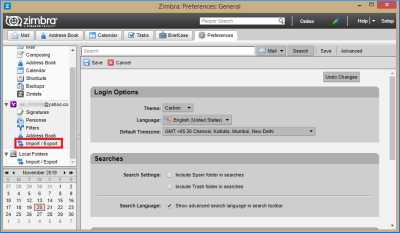
- Select all folders in the export window
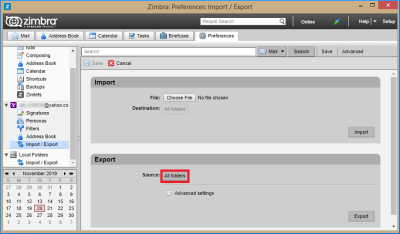
- You can now select individual mailbox items or entire mailboxes. To continue, click OK
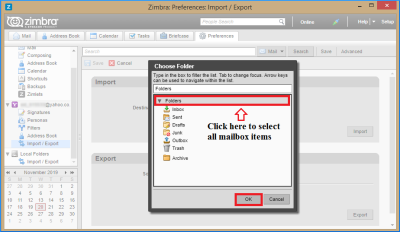
- To start the process, click Export
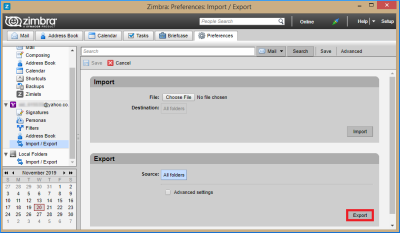
- After that, specify the location where you want to save the mailbox items.
- To save Zimbra emails to your hard drive, you must first unzip the ZIP file where the exported objects are packaged. To extract the files, use appropriate software such as WinZip/WinRAR
- Next, look at the length of the uncompressed mailbox item. Zimbra currently only supports export of mailbox files in EML format.
Step 2: Transfer the Exported file to Outlook
- EML files can be easily accessed using the Outlook desktop client at any time

So this may seem overkill, but transferring exported files to the Outlook desktop client works
- Begin the process of saving Zimbra emails to your hard drive by opening the Outlook desktop client. Select the Folder tab on the ribbon and click New Folder Tab
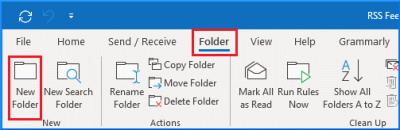
- Enter a new name for the folder
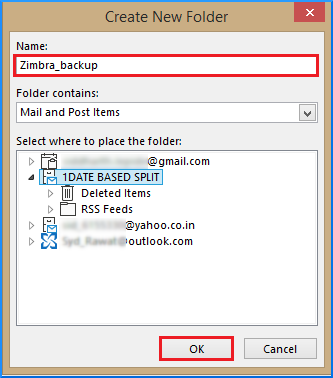
- EML files can be viewed at any time using the Outlook desktop client.
Step 3 – Export the Converted file to Outlook Data File
Now you can export Outlook emails to your PC in an Outlook compatible file format
- After clicking the File tab, select Open & Export from the left pane. Select the Import & Export tab to save Zimbra emails to your hard drive
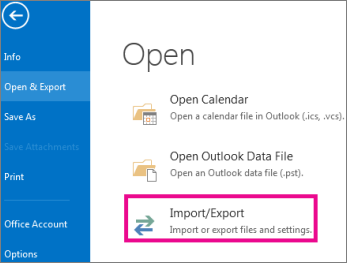
- In the Import /Export Wizard, press Export to a file from the list
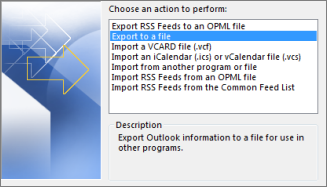
- Then select the Outlook Data File (.pst) option and click Next
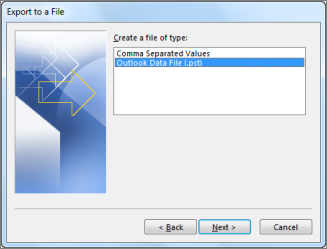
- Select the folder that contains the Zimbra backup files
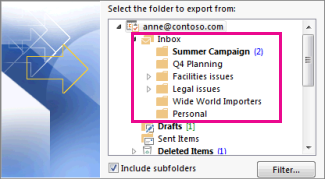
- To save the file, click the browse option and navigate to the selected destination
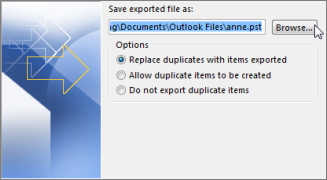
- Check the above given location of the saved PST file
- Your file has been saved to your hard drive in a file format accessible from Outlook.
Save Zimbra Emails to Hard Drive – Automatic Solution
SysTools Zimbra TGZ Converter Tool is a great solution for exporting Zimbra mailboxes to a hard drive. It is a great app that supports batch conversion of unlimited Zimbra TGZ files to hard drive at the same time. It is an efficient solution that allows you to permanently import Zimbra TGZ to hard drive. This software guarantees 100% data integrity and no data file is damaged or corrupted during the conversion process. The best part about this software is that it is compatible with all versions of Windows and you do not need to install other external software to do the conversion. This tool is able to convert all items in the Zimbra mailbox to the desired file format. Users can export emails, contacts, calendars and tasks from Zimbra along with all the details stored in this file. E-mail integrated attachments are also exported, preserving the metadata.
Few Easy Steps to Save Zimbra Mailbox Data to Hard Drive
- Download and Run the Software and Choose the “Add Files” option

- Select the option to Add an online mailbox option

- Enter the Login Credentials for your Zimbra account and click the Login button

- Preview the data and click Export to start the process

- Click the PST option in the Select Export Type section, then click the Advanced Settings button to apply the filter

- Select the final output destination in the explore field and click Export to start the conversion

Demo Version – This smart solution also comes with a demo version. It works similarly to the licensed version, but allows users to convert the first 25 items in each folder to any format, including PST, PDF, MBOX, EML, and vCard. Once you are satisfied with the working of the tool, you can activate the license key for unlimited conversions.
Why Should We Use Zimbra Converter Software?
We will highlight some of the advanced features the software has to offer. Check out the following features:
- It does not require the support of any external program to perform the process.
- Ability to export Zimbra emails with associated attachments
- Ability to convert Zimbra files to PST by size (GB/MB)
- Selectively export data from Zimbra mailboxes using date filters
- Maintain folder hierarchy during and after conversion
- Zimbra TGZ to PST conversion does not require MS Outlook installation
- Transitions are available in all Zimbra Desktop versions: 7.3.1, 7.2.8, etc.
- Compatible with Windows 7, 8, 10 (32-bit and 64-bit) Windows Server 2016, 2012 R2, 2008
- Provides quick search options with advanced search filters in Zimbra mailboxes.
Export Zimbra mailbox data files to multiple platforms including Gmail, Office 365, and more. - Extract Zimbra email addresses with or without TGZ files.
- Users can export selected email addresses as needed.
- Convert Zimbra TGZ folders, emails, contacts, calendars, notes and more.
- Maintain Zimbra email folder hierarchy with all metadata properties.
- Several file storage options are available to convert Zimbra TGZ files and Zimbra emails.
- Multiple file naming options save scheduled emails in multiple single file formats.
It’s Time to Conclude Now
In general, it’s a good idea to back up your data regularly to a safe location. Therefore, this article discusses a manual and instant solution to save Zimbra emails to hard drive. Customers are advised to use professional methods as it saves time and effort. It also avoids the lengthy manual procedures and complications involved.
Read More: Import MBOX Files to Thunderbird

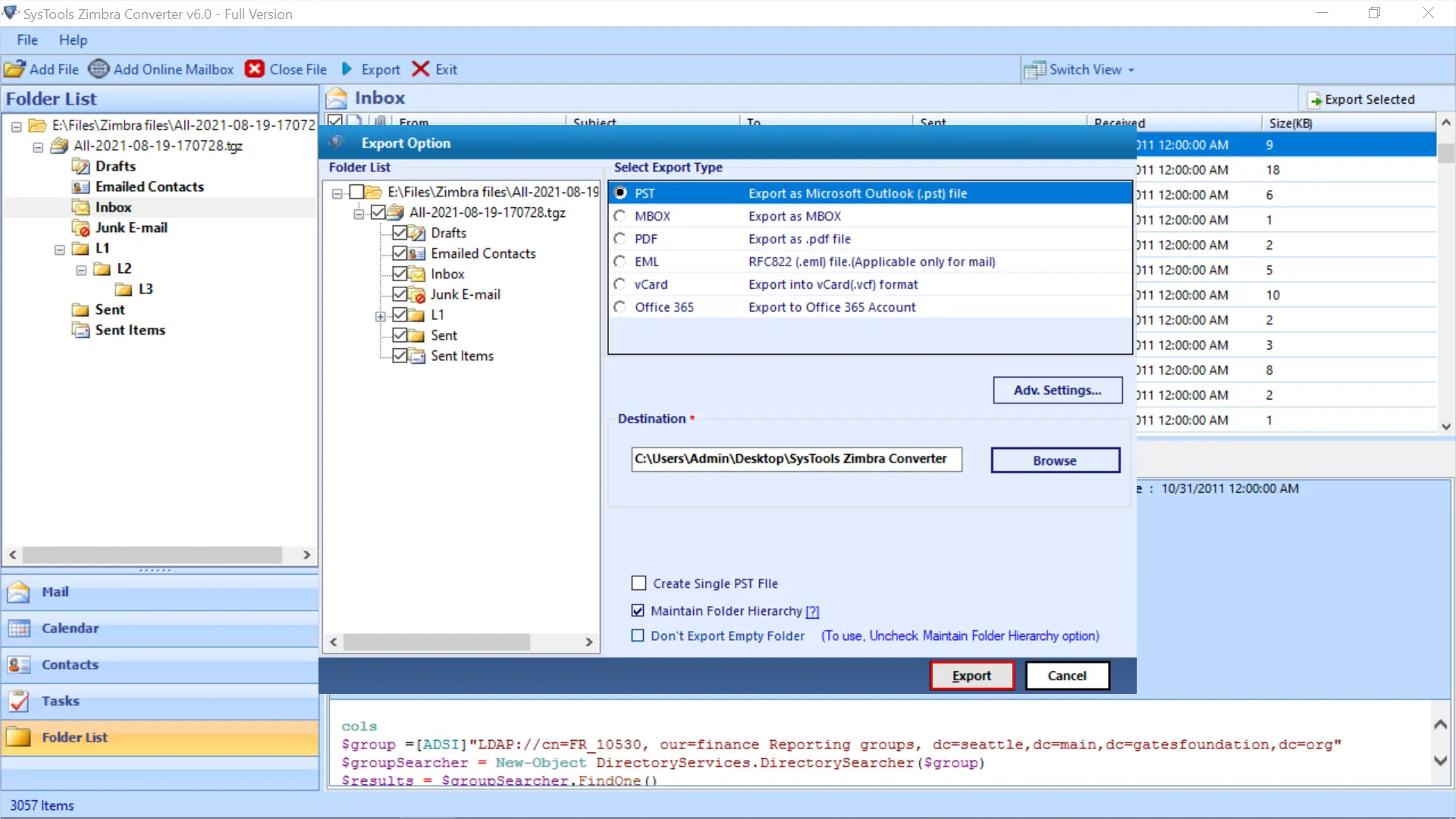
COMMENTS